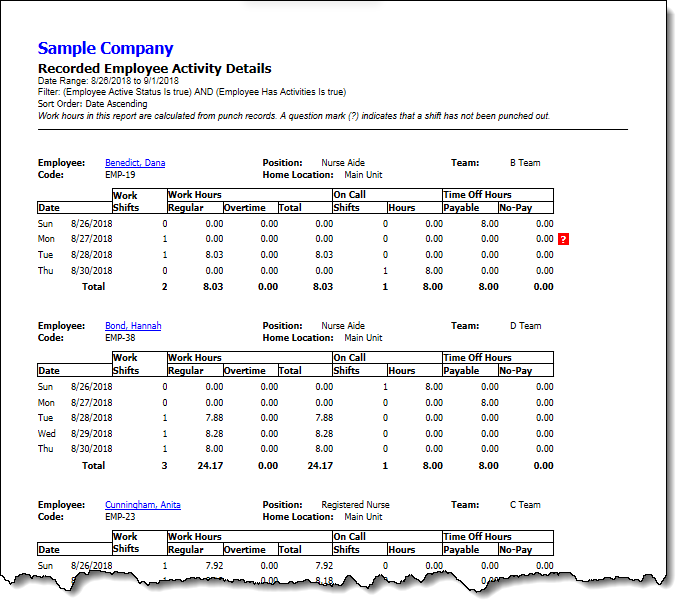
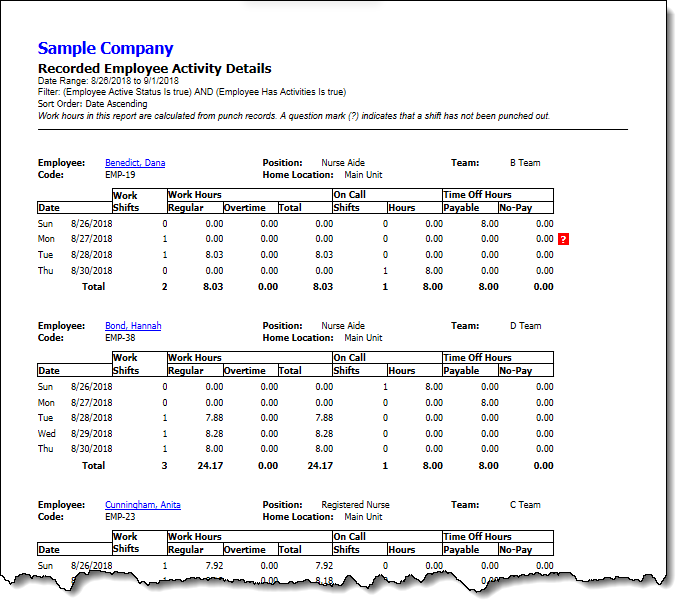
The Recorded Employee Activity Details report displays employee daily activity details based on recorded data (punch in/out records) for a specific report date range. By default, all employee daily activity details for the current week are displayed, organized by employee, and sorted by date. The Document Map shows the tree view of the employees covered in the report. Clicking any of the employee names will position the report to the section that shows activity details for that employee.
For each employee, this report displays a detail line for each day the employee has a recorded punch in/out activity. Each line shows the total number of shift assignments and a breakdown of regular work hours, overtime hours, on-call shifts and hours, payable time off hours, and non-payable time off hours. The work hours are computed from punch in/out times. The overtime hours are determined based on the overtime settings you have defined for your business. The on-call shifts and hours are computed from shifts that are marked as on-call. The payable and non-payable time off hours are calculated based on the time off taken by the employee and the time off reason.
The report contains the following fields:
Report Header Information: Your business name, report title, the range of dates covered in the report, and the sort order. You can selectively hide these fields using the command.
Employee Header Information: Information about the employee. Each header contains the employee name, employee code, job position, team, and the employee's home location. Clicking the employee name hyperlink will bring up the Employee's record to let you view and make changes if needed.
Date: Date when the employee has a shift or a time off assignment .
Work Shifts: Number of shifts assigned to the employee for the day. On call shift assignments are not included as they are shown under separate columns.
Work Hours - Regular: The regular work hours (excluding overtime) computed from punch in/out times. When there is no in punch recorded in a shift, the work hours will be set to zero. If a shift has been punched in but is missing an out punch, a best estimate will be presented and a question mark in red color will be displayed in the Total field to indicate that the data is not reliable. For example, if an employee punched in at 7AM, punched out at 9AM, punched in again at 10AM, and never punched out, the work hours will show 2 hours with a red question mark.
Work Hours - Overtime: Overtime work hours computed from punch in/out times and the overtime settings for your business.
Work Hours - Total: Regular work hours plus overtime work hours.
On Call - Shifts: The number of shifts the employee is on call.
On Call - Hours: The total hours computed from on call assignments.
Time Off Hours - Payable: Total hours from all paid time off taken.
Time Off Hours - No Pay: Total hours from all non-payable time off taken.