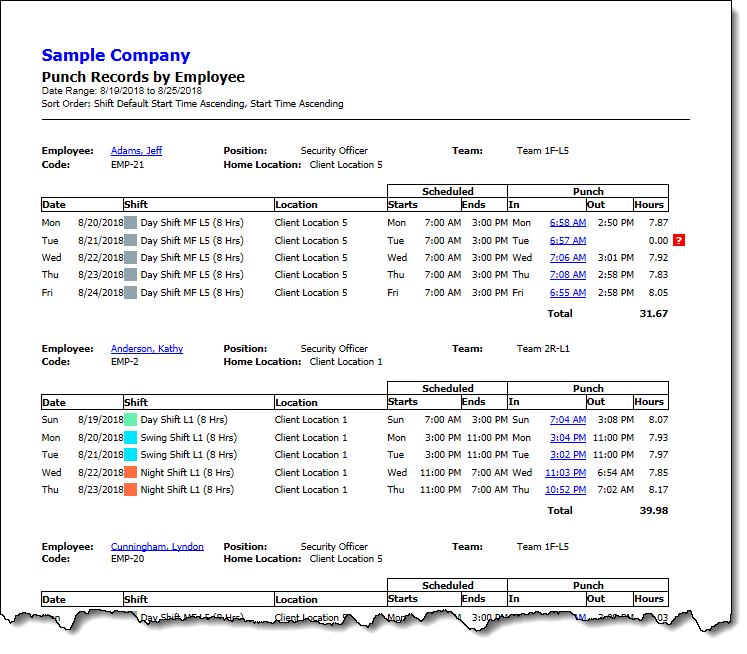
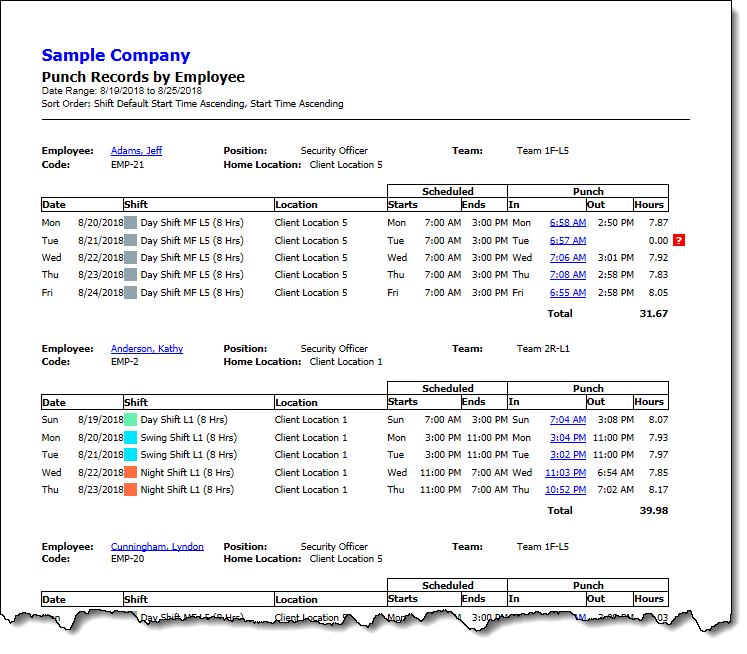
The Punch Records by Employee report displays employees' punched in/out times vs. scheduled times for a specific report date range. By default, employee daily punch records for the last week are displayed, organized by employee, and sorted by date. The Document Map shows the tree view of the employees covered in the report. Clicking any of the employee names will position the report to the section that shows activity details for that employee.
For each employee, this report displays a detail line for each shift the employee is scheduled to work. Each line shows the date, shift description, shift location, scheduled start and end times, the punch in/out times, and the total work hours computed from punch in/out times.
The report contains the following fields:
Report Header Information: Your business name, report title, the range of dates covered in the report, and the sort order. You can selectively hide these fields using the command.
Employee Header Information: Information about the employee. Each header contains the employee name, employee code, job position, team, and the employee's home location. Clicking the employee name hyperlink will bring up the Employee's record to let you view and make changes if needed.
Date: Date when the employee has a shift assignment.
Shift: The shift assigned to the employee for the day. On call shift assignments are not included, as they do not have associated punch records.
Location: The shift location.
Scheduled - Starts: The time when the shift is scheduled to start.
Scheduled - Ends: The time when the shift is scheduled to end.
Punch - In: The time when the employee punched in to work the shift. This field is also a hyperlink which can be used to bring up the page that will display the punch records for the shift. When there are multiple punch in/out instances, this field will show the time of the first punch in.
Punch - Out: The last recorded punch out time for the shift. When there is a missing out punch, a question mark in red color will be displayed and the punch out time is left blank.
Punch - Hours: The total hours computed from punch in/out times. For example, if an employee punched in at 7AM, punched out at 9AM, punched in again at 10AM, and punched out at 2PM, the punch hours will show 6 hours.