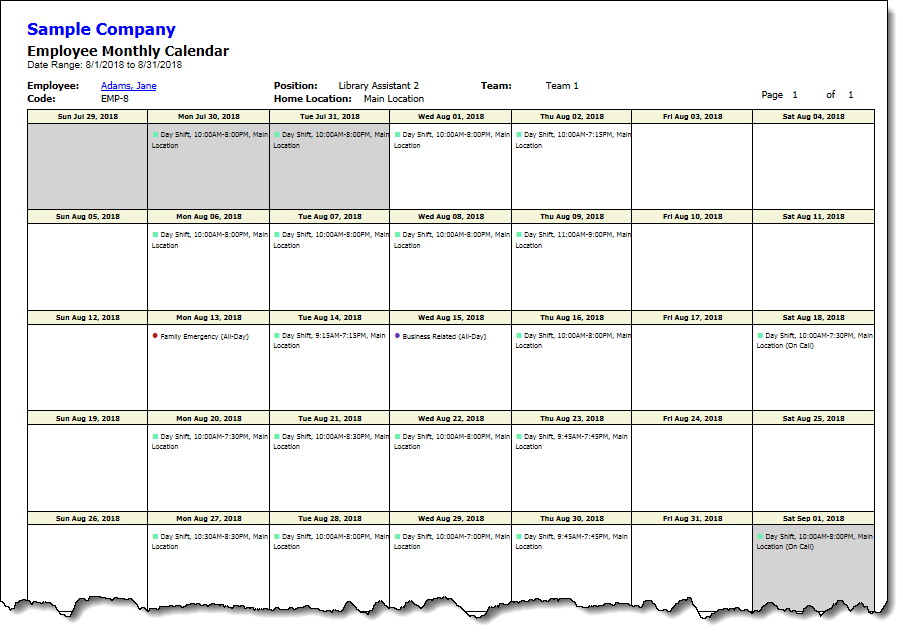
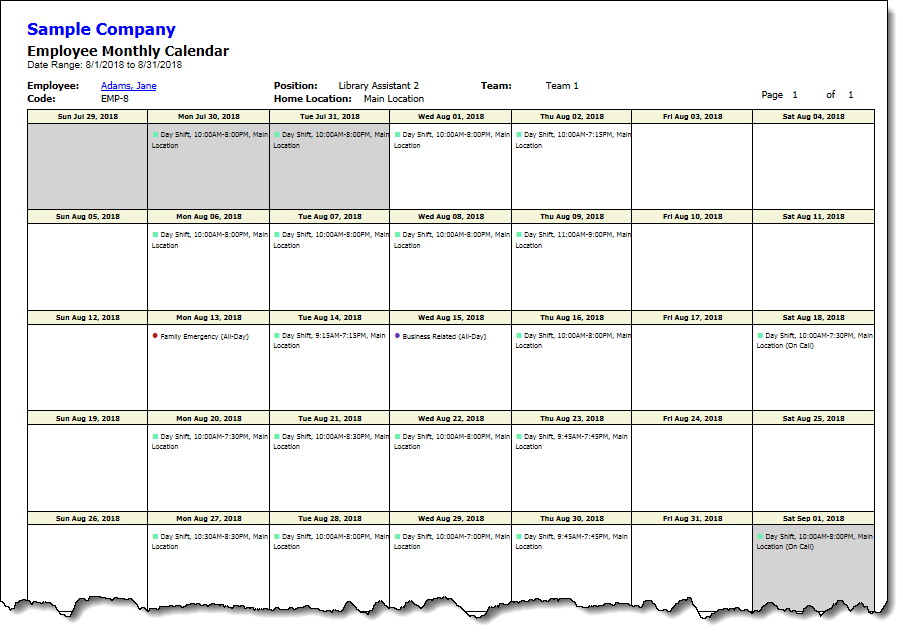
The Employee Monthly Calendar report displays employee monthly calendars for a specific report date range. By default, calendars for all employees for the current month are displayed. The Document Map shows the tree view of the employees covered in the report. Clicking any of the employee names will position the report to the section that shows the monthly calendar for that employee.
The calendars are always displayed in consecutive rows of seven days each, with each row beginning on the first calendar day of the week. By default, the first calendar day of the week is Sunday but you can set it to be any day of the week using the Calendar Settings. If the report date range you specified does not begin on the first calendar day of the week and end on the last calendar day of the week, you will see certain days displayed with a light gray background color. These days are shown to maintain the calendar display format even though they are just outside of date range you selected.
For each day on the calendar, the shift assignments are listed first in the order of shift start time, followed by any time off assignments. Each shift is displayed with a small square in the color you specified for the shift, then the shift description, start time, end time, and shift location. Each time off is displayed with a small circle in the color you specified for the time off, then the time off reason, and all day indication or start time and end time.
The report contains the following fields:
Report Header Information: Your business name, report title, and the range of dates covered in the report. You can selectively hide these fields using the command.
Employee Header Information: Information about the employee. Each header contains the employee name, employee code, job position, team, and the employee's home location. Clicking the employee name hyperlink will bring up the Employee's record to let you view and make changes if desired.