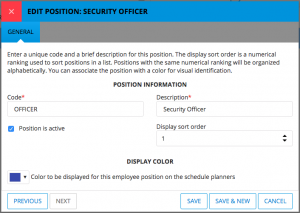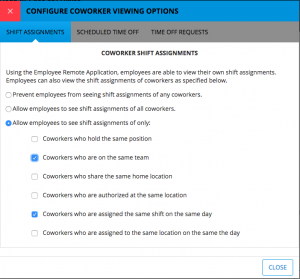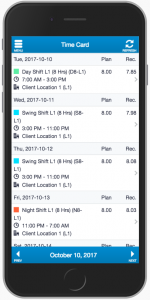As the leaves from deciduous trees start to turn color and fall away, the spring-planted corn shoots up toward the sky, and with it, the undeniable fun of wandering through a field of corn stalks. In the small town of Snohomish on the east side of Seattle, the development team recently spent a few hours getting lost in a corn maze. That got us thinking: there are lots of places to hide in a corn maze, and there are lots of places new features can hide in Snap Schedule 365. We should probably point out a few of the “hidden” features we’ve released over the past few weeks, huh? So here we go…
Is Active and Display Order
One of the little gems you might have recently found tucked away in Snap Schedule 365 is a collection of new fields in a handful of business objects. Specifically, we added “Is Active” and “Display Order” to Positions, Skills, Teams, Shift Assignment Reasons, Time Off Reasons and Punch Reasons. With these enhancements, you can much more easily manage older, or even out-dated data.
By changing any of these objects to “in active”, they will no longer be displayed on the drop-down or selection lists, but they still exist in your schedule. This means that you can still see historical data that references these tags, but you don’t have to see them in front of you all of the time, since they are no longer relevant. Should you change your mind, however, and you want to use these tags again, you can always “re-activate” them and bring them right back to the forefront of your schedule.
Likewise, the “Display Order” field provides you complete control over the order in which these tags are displayed in both selection and drop-down lists. Just decide on a numerical order, and Snap Schedule 365 will do the rest.
Coworker Viewing Options
For customers with the Employee Remote Access add-on, employees have always been able to view the schedule information of coworkers, if you have enabled that feature. But suppose that you don’t want your employees to have to search through a list hundreds of entries long just to see who is working with them on their shift. Perhaps you don’t have a business need for each and every employee to see each and every other employee’s schedule. With the new viewing configuration options in Snap Schedule 365, you can effectively decide who really is a coworker.
Perhaps you’d like to have your employees only see the schedule information of coworkers who are on the same team, or only those employees that hold the same position. Or possibly, your employees should only see schedule information of employees who are working the same shift on the same day, or at the same location on the same day. All of these possibilities are now available with a recent update to Snap Schedule 365, and you can define different coworker-criteria for shift assignments, scheduled time off, and time off requests. The result is a very powerful set of options that allows you to decide what information about coworkers can be found, and what information remains hidden.
Employee Remote Access Improvements
Speaking of employees, we’ve made some improvements to the ERA app as well that you might not yet have discovered. We overhauled the employee time card screen so employees can more easily see both their planned and recorded hours all in one place. In addition, each entry on the time card screen is selectable, allowing the employee to drill down and see more specific details as needed.
We also improved the Outlook screen, specifically the weekly hours graph, which now allows employees to see their hours in the past and the future based on the schedule range constraints you already applied. No more hidden data!
Reports, Reports, Reports!
On the back end, we added four new reports to help you analyze all of your scheduling data and give you the big picture view. It’s kind of like a picture of the maze from 200 feet up. The new reports we added are:
- Total Work Hours by Shift
- Recorded Total Work Hours by Shift
- Weekly Assignment Calendar by Shift
- Monthly Assignment Calendar by Shift
Importing Data
Finally, we added several new import tools that allow you to import employee, shift, location and task information from Excel spreadsheets directly into your schedule. With the new ready-made templates, you can import as much or as little information as you need, including employee contact information, employee skills, shift locations, etc.. You can even re-import updated data and your existing employees, shifts, locations or tasks will be updated with the changes you provided, as well as new entities not yet defined will be added to your schedule.